Links, Images and Attributes
Links
What are links? How do you use them? Here's a short dialog on the topic.
Learneroo: The defining aspect of HTML is the ability to create links. Humanity's information is no longer alone on a page, but connected together on the world-wide web.
You: This isn't an Epistemology course. I just want to know how to make links.
Learneroo: We're getting there. This is a link to Google.com in HTML:
<a href="http://www.google.com">Google</a>
Which looks like this in a browser: Google
A link uses a pair of opening and closing <a> tags around the text that is displayed.
You: What's that weird href="http://www.google.com" part?
Learneroo: That's an attribute. Attributes provide additional information about an element. In a link, the href attribute states the destination to open when clicked. Other attributes can be used to define other properties, and they're always placed in the opening tag with the syntax attributeName="value".
You: Thanks for the background, but I just wanted to know how to make links.
Learneroo: So go ahead and create one!
Images
Unlike most HTML elements, images just use one tag, <img>:
<img src="URLofIMAGE">
The src attribute states the address of the image. For example, here's an image tag for Learneroo's logo:
<img src="http://www.learneroo.com/assets/color-logo.png">
Which displays:
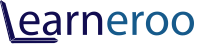
In general, you should only embed images hosted on your website or server.
Image Links
Since HTML tags can be nested, you can create an image that links to another webpage. Simply replace the text inside a link with an image:
<a href="http://www.learneroo.com">
<img src="http://www.learneroo.com/assets/color-logo.png">
</a>
This creates the following image-link:
Challenge
Create a link named w3c and link to http://www.w3.org.
Please sign in or sign up to submit answers.
Alternatively, you can try out Learneroo before signing up.
Challenge
Create an image that displays http://imgs.xkcd.com/comics/interblag.png, and links to http://xkcd.com/181/.
Please sign in or sign up to submit answers.
Alternatively, you can try out Learneroo before signing up.
Comments
Cheryl Emin
Aug 1, 4:11 AMHI I have run this code with every option I can think of but it is still incorrect. Thanks for your help
Learneroo
Aug 1, 9:22 PMCreate an image link as shown in the last section, but with the specified image and link. (Here's a solution if you need it.)
Makayla Davis
Mar 22, 9:37 AMhello
Makayla Davis
Mar 22, 9:37 AMThis is fun!
Mariela Ramirez
Mar 22, 9:45 AMnot
fun
kinda
hard